How to check your Paysera transfer status?
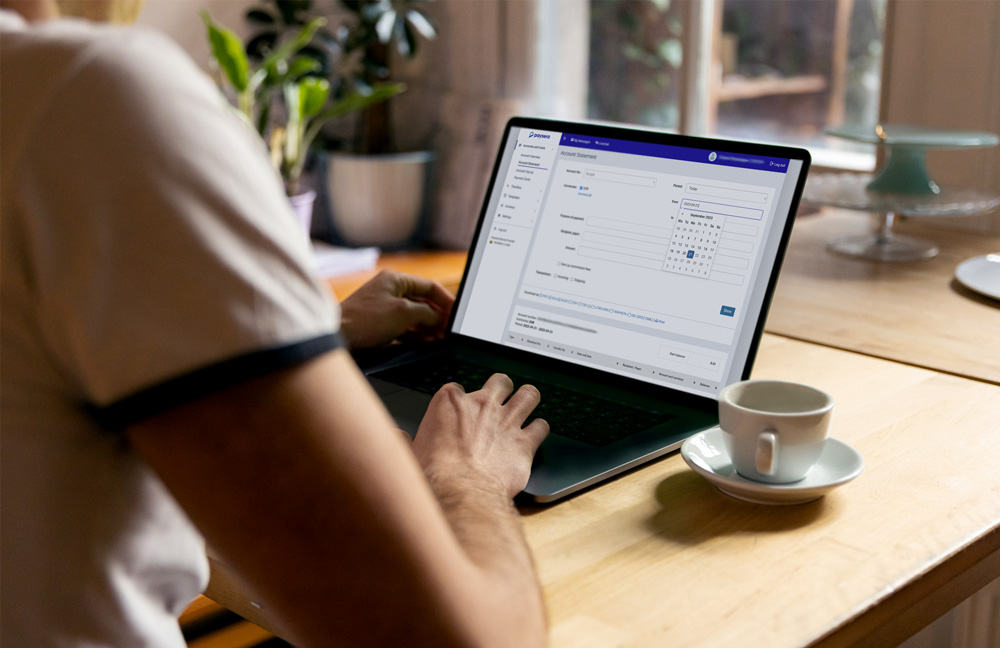
How to check transfer status
You can check the status of your transfer using both Paysera mobile app and web browser.
Via Paysera mobile app:
- Log in to your account
- In Wallet section, you’ll see the history of your transfers
- If the amount next to a specific transaction is in light red colour – it’s not completed. If it’s in bright red colour – the transaction is completed.
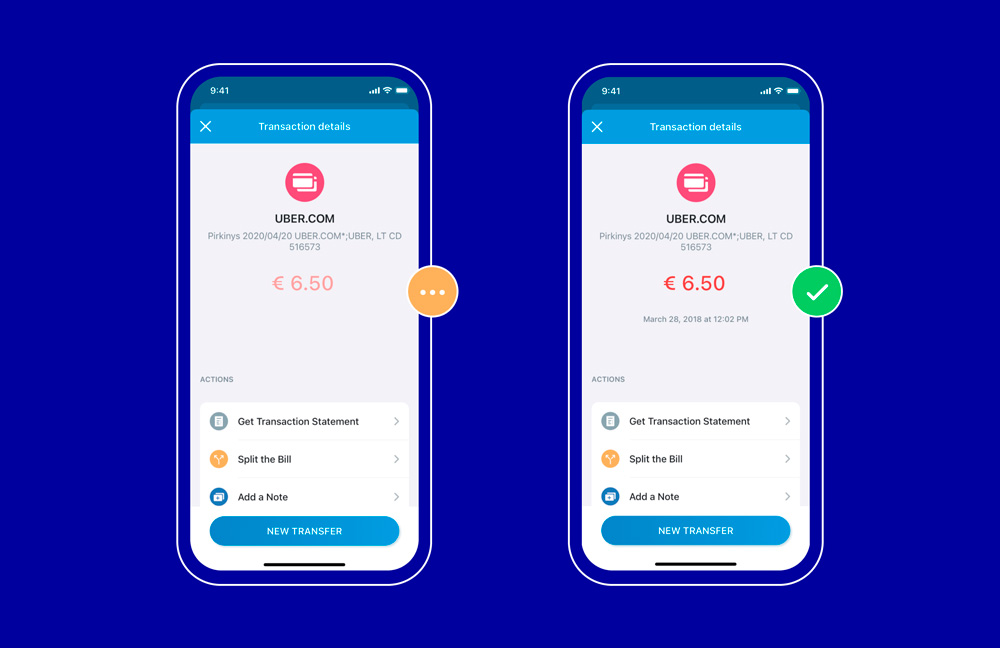
Via web browser:
- Log in to your account.
- Go to Transfers > List of transfers.
- Choose the date and account from which the transfer was made.
- Click on Filter.
- Finally, you can select from All, Executed, Not Executed, or Unsigned.
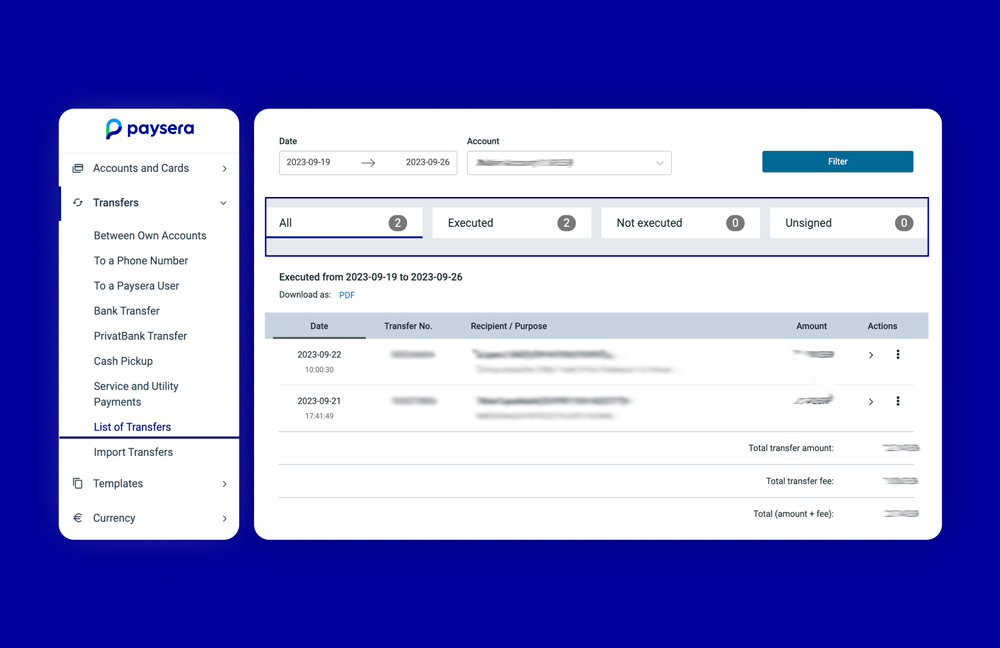
What does Executed, Not Executed, and Signed mean?
Executed is like crossing the finish line. It means that your transfer has been successfully completed and the money has reached its destination.
Not Executed is the exact opposite. This status means that your transfer was not completed. There could be several reasons for this – perhaps there weren't enough funds, the account details were incorrect, the sender cancelled it, or there were some technical glitches in the process.
Signed is basically like the starting whistle of a race, announcing that the journey has begun. The sender, or the authorised person, has confirmed a transfer but the actual movement of funds hasn't happened yet.
Keep in mind, the time it takes for a transfer to be completed, or Executed, can vary depending on the type of transfer.
Is your transfer not going through for a long time?
We understand how frustrating it can be. However, we would be doing you a disservice if we gave you a short answer – there’s no one-size-fits-all in this case.
Each case is unique and this is why we have created a comprehensive blog post to assist you in identifying, understanding, and resolving any issues when a transfer is on hold We've got your back!


